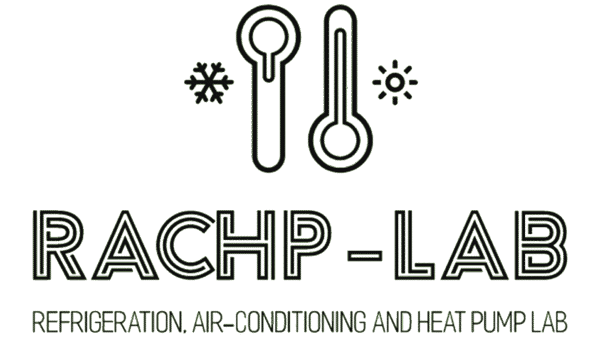This feature is only available in the Professional, Extended, and Customized versions.
To be able to edit the refrigerants data, follow the below instructions:
- Click on Options in toolbar
- Click on Refrigerants Data to launch the window to edit and add refrigerants data
- A window containing the refrigerants data will open. in this window, you can select to edit either Pure Refrigerants or Mixed Refrigerants
To add a new refrigerant to RACHP-Lab, follow the below instructions:
- First choose either Pure Refrigerants or Mixed Refrigerants, depending on the new refrigerant type
- Click on Add button on the right of the window, to add a new refrigerant to the library
- A window will popup to enter the details for the new refrigerant.
- For a pure refrigerant, only Name of the refrigerant is needed.
- For a mixed refrigerant, You have to enter the Mixture Name which will be used to choose the refrigerant from the dropdown menus. You also need to define the Number of Pure Refrigerants in Mixture, along with their respective Mass Fraction. The pure refrigerants available to be chosen are the same as available in the pure refrigerants library in RACHP-Lab
Please note that pure refrigerants names and mixed refrigerants names should be compatible with the Refrigerant Library used to evaluate the refrigerant properties.
- For REFPROP, you can find a list of pure refrigerant names here in the Name column. You can also find a list of refrigerant mixtures with their mass fractions here
- For HEOS, you can find a list of available fluids here

To Duplicate a refrigerant and create another copy of it, click on the Duplicate button on the right of the window
To Edit an existing refrigerant, click on Edit button on the right of the window
To Delete a refrigerant, click on Delete button on the right of the window
To Import a refrigerant list, click on Import button on the right of the window. Note that only a file that was exported from RACHP-Lab, can be imported to RACHP-Lab refrigerant library. Additionally, this action will overwrite the current refrigerants data available in RACHP-Lab
To Export a refrigerant library to an external file, click on Export button on the right of the window.
To restore the default refrigerant library that was originally present in RACHP-Lab, click on Defaults button on the right of the window. Note that this action will overwrite the current refrigerants data available in RACHP-Lab.